Fixing "This Device Belongs to Your Organisation" Message on Intune Android Devices
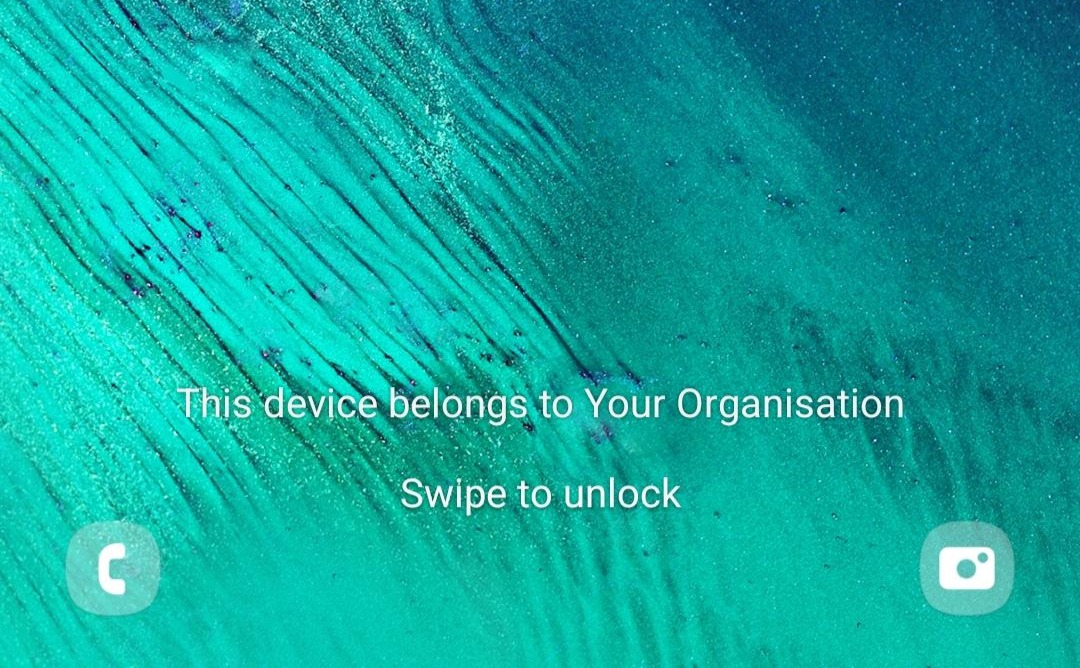
Removing “This device belongs to your organisation name” from Android Lock Screens in Intune
While testing Android device enrolment with Intune, I noticed something odd: once a device was fully enrolled, its lock screen showed this message:
“This device belongs to your organisation name”
At first, I assumed this was being pushed via a Device Configuration Profile, using the lock screen message setting:
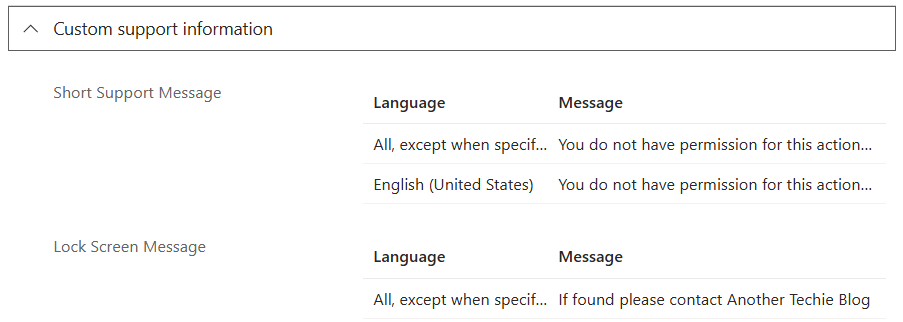
Turns out, that wasn’t it.
After digging into the docs, I came across this explanation:
“By default, the OEM default messages are shown. When you deploy a custom message using Intune, the Intune default message is also deployed. If you don’t enter a custom message for the device’s default language, then the Intune default message is automatically shown.”
Corporate-owned Android Enterprise device restriction settings in Microsoft Intune | Microsoft Learn
Thinking it might be related to Samsung Knox (the OEM), I looked there next — but there were no options to edit or disable this message.
The Real Reason This Message Appears
After speaking with Microsoft support, I learned this behaviour is by design.
When you connect Intune to Managed Google Play, you’re asked to provide an organisation name. If the device is enrolled as Fully Managed, Android displays that name on the lock screen. This isn’t something configurable through Intune or the OEM — it’s baked into the Android Enterprise setup.
Officially, there’s no Microsoft-supported way to remove or change this message after setup.
Disclaimer About the Workaround
You can work around this behaviour — but it’s worth noting that Microsoft doesn’t recommend or support this approach.
So proceed with caution.
How to Remove the Lock Screen Message Anyway
This workaround involves disconnecting and reconnecting Managed Google Play, this time without entering an organisation name or in my example renaming it to something more generic.
Step 1: Delete Your Organisation in Google Managed Play
Go to: https://play.google.com/work/adminsettings
Remove your organisation:

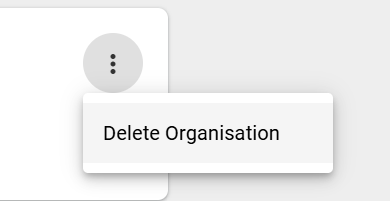
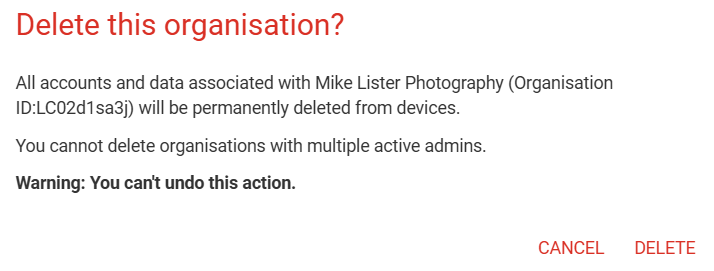
Step 2: Disconnect Google Managed Play from Intune
In Intune:
Tenant Administration > Under Tenant Status > Connector Status > Managed Google Play Connection > Managed Google Play

Click Disconnect:
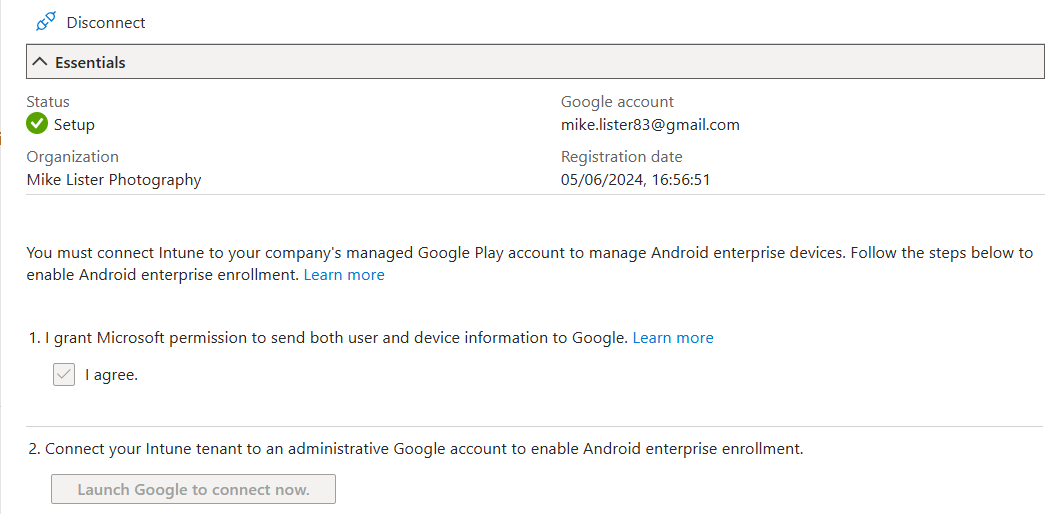
Confirm disconnection:
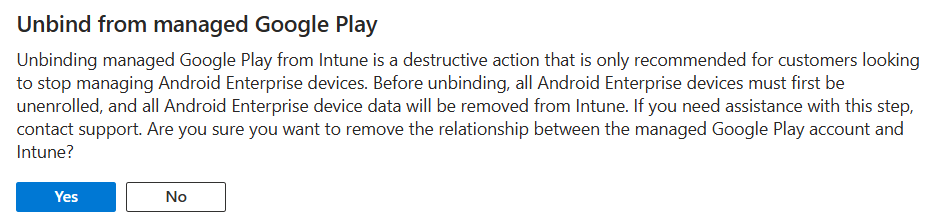
If you have devices enrolled as COPE (Corporate-owned, personally enabled) or Fully Managed, remove them first:

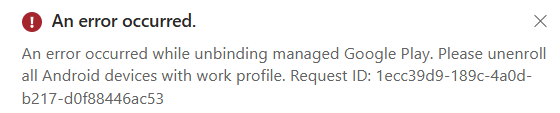
You can batch remove devices to make it easier up to 100 devices.
From the Devices view within Intune, show only Android devices, then in the menu select Bulk Actions
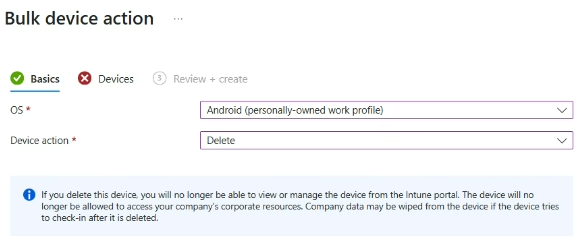
Then add the devices
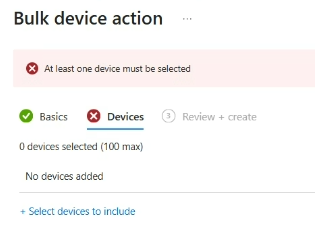
Once all the devices are removed you can unbind Google Play store from Intune.
** Impact **
- Work profiles are removed
- Fully managed devices will factory reset
- App Configuration Profiles will stop working.
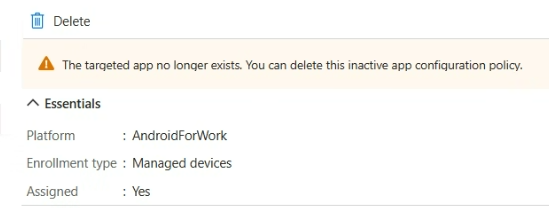
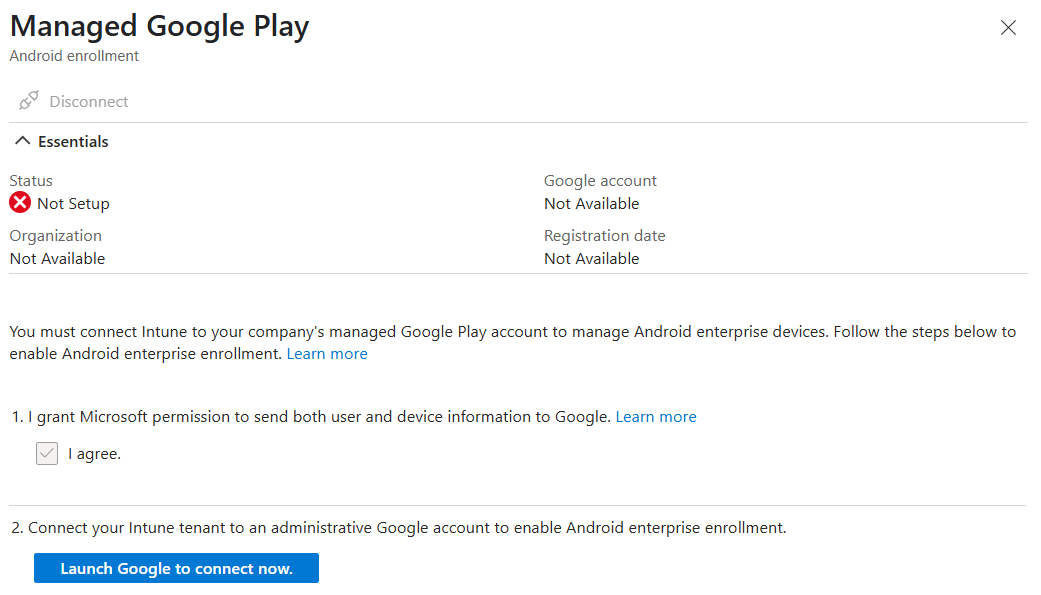
Step 3: Reconnect Google Managed Play — Without a Name
Run through the setup wizard again:
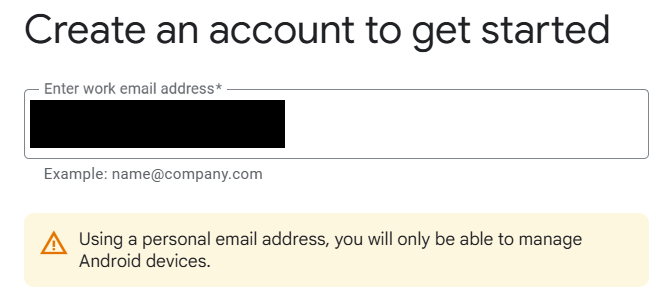
For me, I selected Sign up for Andorid Only, but select what ever you need for your organisation.
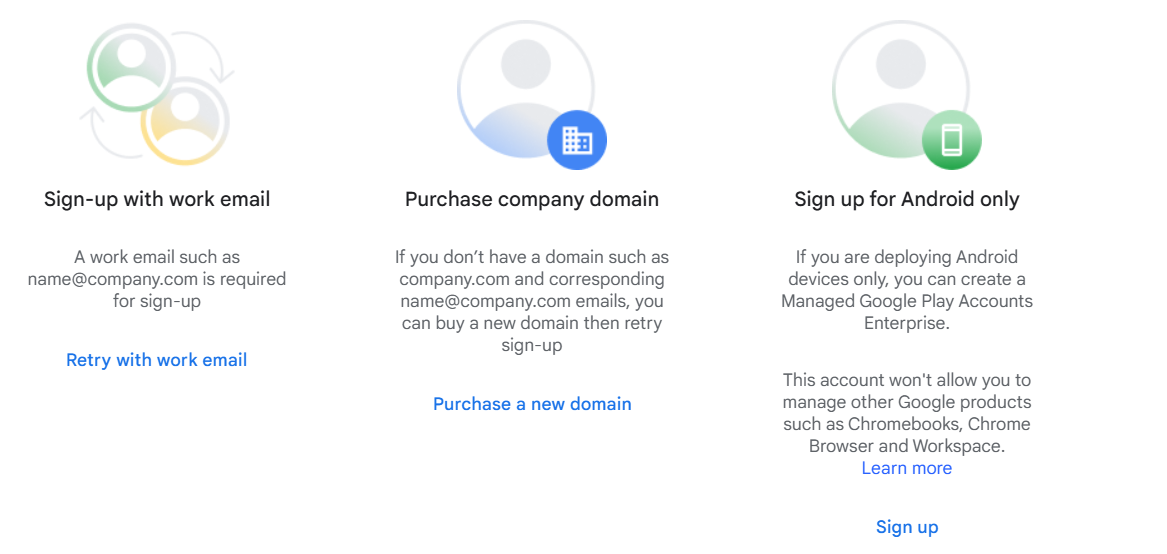
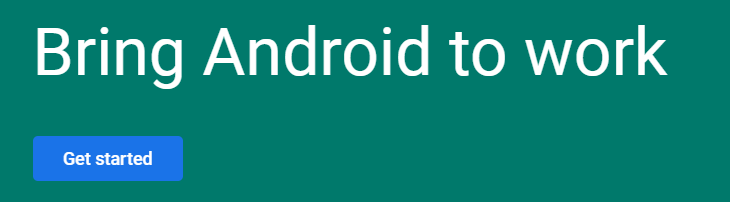
Leave the organisation name blank if you don’t want it to appear on devices:

Complete the wizard:
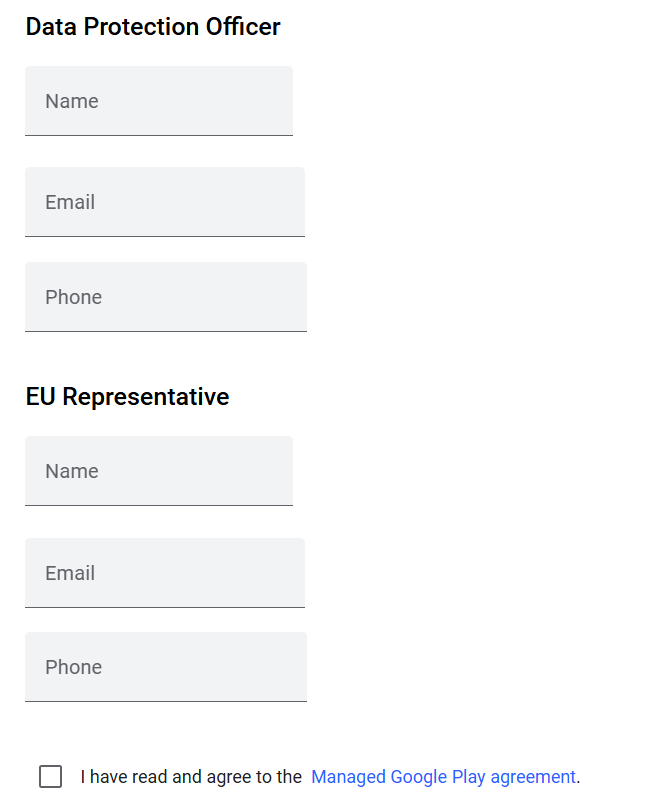

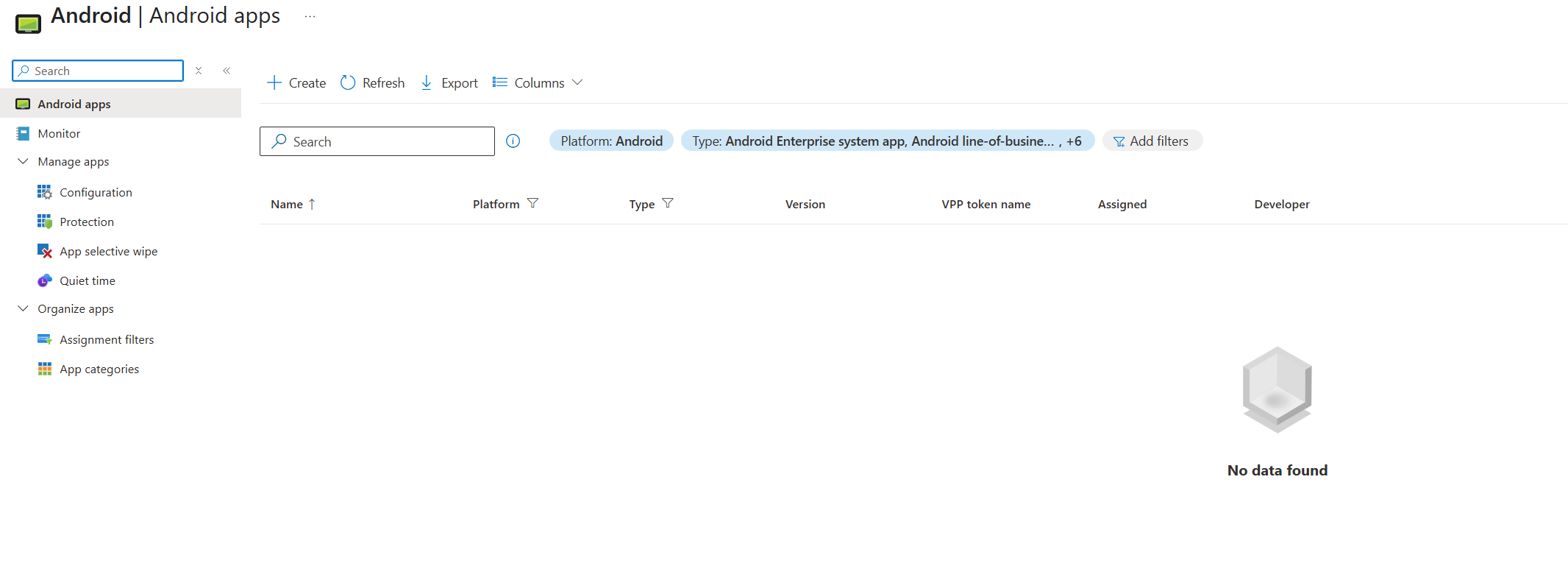
Step 4: Create a New Android Enrolment Token
Go to:
Devices > Android > Enrolment > Corporate-owned, fully managed user devices
Generate a new token:
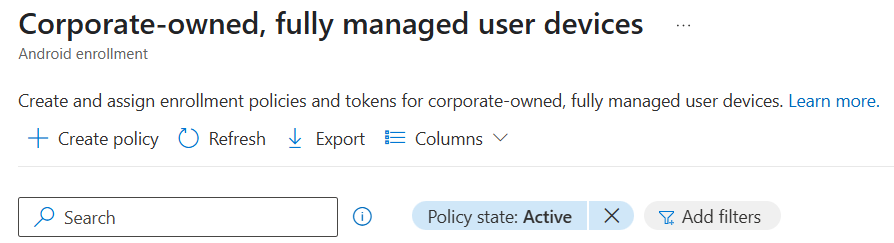
If you’re using Samsung Knox Mobile Enrolment, update your configuration to use the new token.
Step 5: Re-Approve Apps in Managed Google Play
The new connection wipes out your previous approvals. Re-add apps manually from the new Managed Google Play store.
Final Thoughts
If your Intune-enrolled Android devices are showing the message “This device belongs to your organisation name”, and you didn’t configure it yourself — this is likely due to the default behaviour when linking to Managed Google Play.
While not officially supported, resetting the connection and omitting the organisation name gives you control over the lock screen message.
Hope this helps someone! It wasn’t obvious at first — and definitely took some digging to figure out.